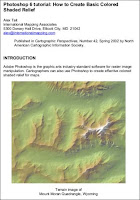This Adobe Photoshop Scripting Guide provides an introduction to scripting Adobe® Photoshop® CS4 on Mac OS® and Windows®.
Chapter 1 covers the basic conventions used in this manual.
Chapter 2 covers a brief overview of scripting, how to execute scripts, and the Photoshop object model.
Chapter 3 covers Photoshop-specific objects and components and describes advanced techniques for scripting the Photoshop application. Code examples are provided in three languages: AppleScript, VBScript and JavaScript.
Chapter 4 covers the Action Manager, which allows you to write scripts that target Photoshop functionality that is not otherwise accessible in the scripting interface.
This Adobe Photoshop Scripting Guide contents :
Introduction - About this Manual - Conventions in this Guide - Photoshop Scripting - Basics - Scripting Overview - Why use scripts instead of actions? - Scripting Support in Photoshop - JavaScript support - Executing other scripts - Startup scripts - Executing JavaScripts from AS or VBS - Photoshop Object Model - Containment hierarchy - Application and document classes - Layer classes - Layer Comp class - Channel class
Selection class - History State class - Document Info class - Path Item, Sub Path Item, and Path Point classes - Preferences class - Notifier class - Count Item class - Color Sampler class - Measurement Scale class - The containment hierarchy and the - Photoshop user interface - Additional objects - Constants - Creating a sample Hello World script - Creating and running an AppleScript - Creating and running a VBScript - Creating and running a JavaScript - Scripting Photoshop - Viewing Photoshop Objects, Commands, and Methods - Viewing Photoshop’s AppleScript dictionary - Viewing Photoshop’s type library (VBS) - Targeting and Referencing the Application Object
Creating New Objects in a Script - Setting the Active Object - Setting the active document - Setting the active layer - Setting the active channels - Opening a Document - Opening a file with default file format - Specifying file formats to open - Saving a Document - Setting Application Preferences - Allowing or Preventing Dialogs - Working with the Photoshop Object Model - Using the Application object - Using the Document object - Manipulating a document object - Working with layer objects - Creating an ArtLayer object - Referencing ArtLayer objects - Working with Layer Set objects - Linking layer objects - Applying styles to layers - Using the Text Item object
Determining a layer’s kind - Adding and manipulating text in a Text Item object - Working with Selection objects - Creating and defining a selection - Stroking the selection border - Inverting selections - Expanding, contracting, and feathering selections - Filling a selection - Loading and storing selections - Working with Channel objects - Changing channel types - Using the Document Info object - Using history state objects - Using Notifier objects - Using the PathItem object - Working with color objects - Solid color classes - Using hex values for RGB color - Getting and converting colors - Comparing colors - Getting a Web-safe color - Working with Filters - Other filters - Understanding Clipboard Interaction - Using the copy and paste commands - Using the copy merged command/method - Working with Units - Unit values - Special unit value types - AppleScript unit considerations - Using unit values in calculations - Unit value usage - Setting ruler and type units in a script
Sample Workflow Automation JavaScripts - Advanced Scripting - Working with document preferences - Applying color to a text item - Applying a wave filter - Defining the area of a selection object - Applying a MotionBlur filter - Action Manager - The ScriptListener Plug-In - Installing ScriptListener - Action Manager Scripting Objects - Recording a Script using ScriptListener - Using the Action Manager from JavaScript - Using the Action Manager from a VBS Script - Running JavaScript-based Action Manager code from VBScript - Running JavaScript-based Action Manager code from AppleScript - Using ScriptListener to find event IDs and class IDs - Index
Site link here!
Continue to read...
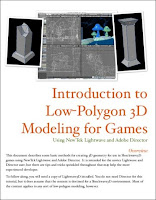 This document describes some basic methods for creating 3D geometry for use in Shockwave3D games using NewTek Lightwave and Adobe Director. It is intended for the novice Lightwave and Director user, but there are tips and tricks sprinkled throughout that may help the more experienced developer.
This document describes some basic methods for creating 3D geometry for use in Shockwave3D games using NewTek Lightwave and Adobe Director. It is intended for the novice Lightwave and Director user, but there are tips and tricks sprinkled throughout that may help the more experienced developer.