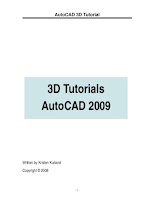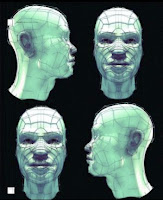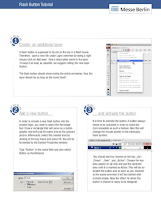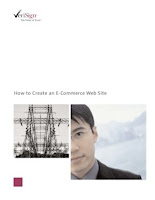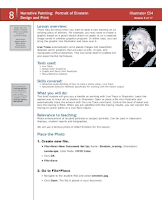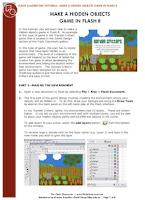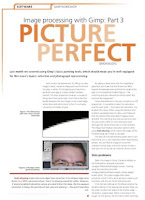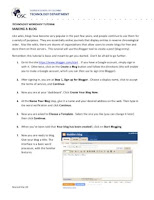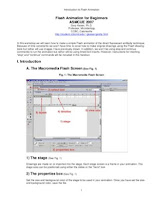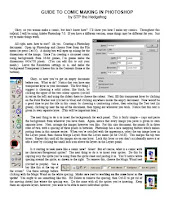Word from author : "In the first part illustrator tutorials of this three-part series I’ll be showing you step-by-step how to create beautiful outline art, but be sure to check out the next issue so that you can learn how to add colour, work with symbols and master the art of working with clipping masks." In part one of his new Adobe Illustrator tutorial masterclass on digital skin art, Derek Leareveals the benefits of using template layers and explains the intricacies of creating and working with custom brush strokes.
Word from author : "In the first part illustrator tutorials of this three-part series I’ll be showing you step-by-step how to create beautiful outline art, but be sure to check out the next issue so that you can learn how to add colour, work with symbols and master the art of working with clipping masks." In part one of his new Adobe Illustrator tutorial masterclass on digital skin art, Derek Leareveals the benefits of using template layers and explains the intricacies of creating and working with custom brush strokes.Illustrator’s brushes are the ideal tool for such a task; they provide flexibility, control, and lend themselves well to a non- linear workflow. When tracing your initial
sketch, a template layer will give you the opportunity to keep your sketch visible in
Outline or Preview mode. This way you can toggle between modes as you work, and have a constant visible guide.
Download free tutorial "Illustrator Tutorial : Japanese Style Tattoos" here!
Continue to read...