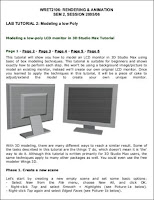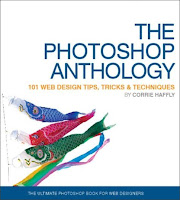A Tutorial for Entomologists by Ralph W. Holzenthal Department of Entomology University of Minnesota “Scientific Illustration of Insects”.
This tutorial will demonstrate how to use Adobe Illustrator to produce detailed, black-and-white, weighted lines drawings that have the quality of traditional pen and ink scientific illustrations. The tutorial will also show how to use Illustrator to produce detailed “continuous tone” illustrations in black and white and color using Illustrator’s “gradient mesh” tool.
This tutorial will focus only on Adobe Illustrator, but an equivalent tutorial will be used to demonstrate the use of Adobe Photoshop to produce digital scientific illustrations. However, producing illustrations in Photoshop depends on some knowledge of Illustrator, which is the place to start.
Illustrator is a vector or object-oriented application. In Illustrator, mathematical expression or vectors independently define objects (lines, curves, and shapes). Illustrator produces drawings with smooth curves, sharp, crisp edges, and smooth changes in tone or color. Vector applications are resolution independent. They have no defined resolution. The image can be scaled up or down and printed at any size with no loss of clarity; their “resolution” depends only on the resolution of the monitor or printer. Vector applications are represented by drawing programs such as Adobe Illustrator, CorelDRAW, Inkscape, Canvas, etc., and by computer-aided design (CAD) applications. The power of Illustrator lies in its “Pen” tool, but it offers many other types of drawing tools and features that makes it high-powered application for scientific illustration.
Download PDF File here!
Continue to read...